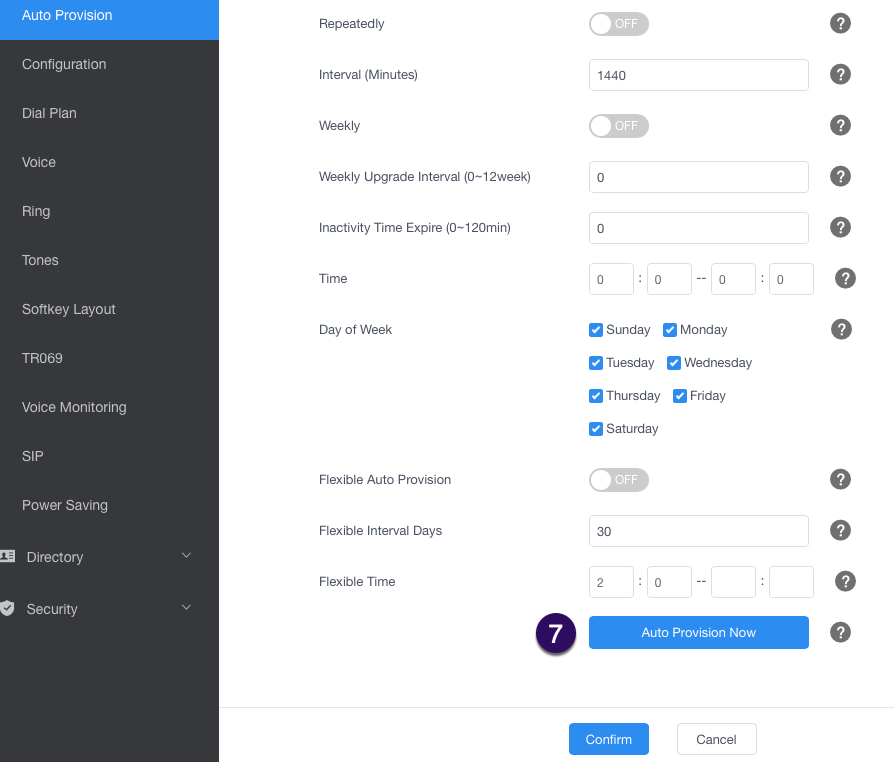1. Using a web browser on the same LAN (Local Area Network) as the Yealink T5 series phone, enter the IP address of the phone you wish to configure in the web browser address bar.
If you do not know the phone IP address, from the home screen press Menu > Status and record the IP address listed at IPv4
2. Login using the default Administrator login and password. The default user is admin, and the password is admin.
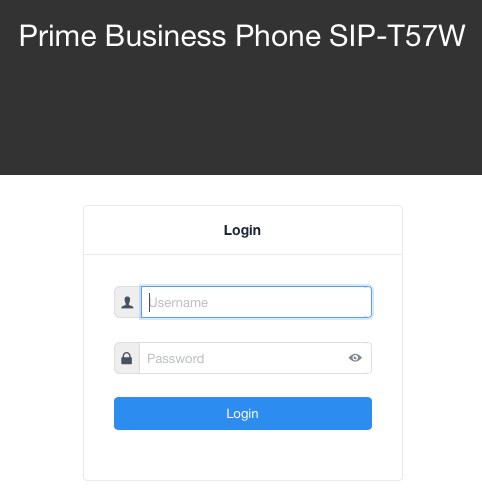
3. From the left menu, select Settings
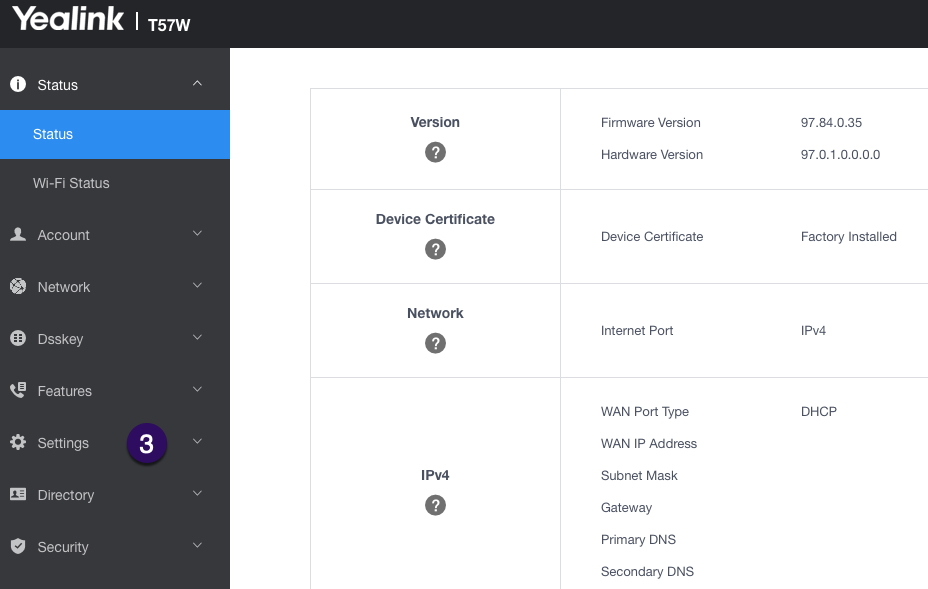
4. On the left side menu, select Auto Provision
5. In the line that has Server URL, please type http://provisionmyphone.net/cfg
6. No other settings are required to be changed if the phone is set at factory defaults. Select the Confirm button at the bottom of the page.
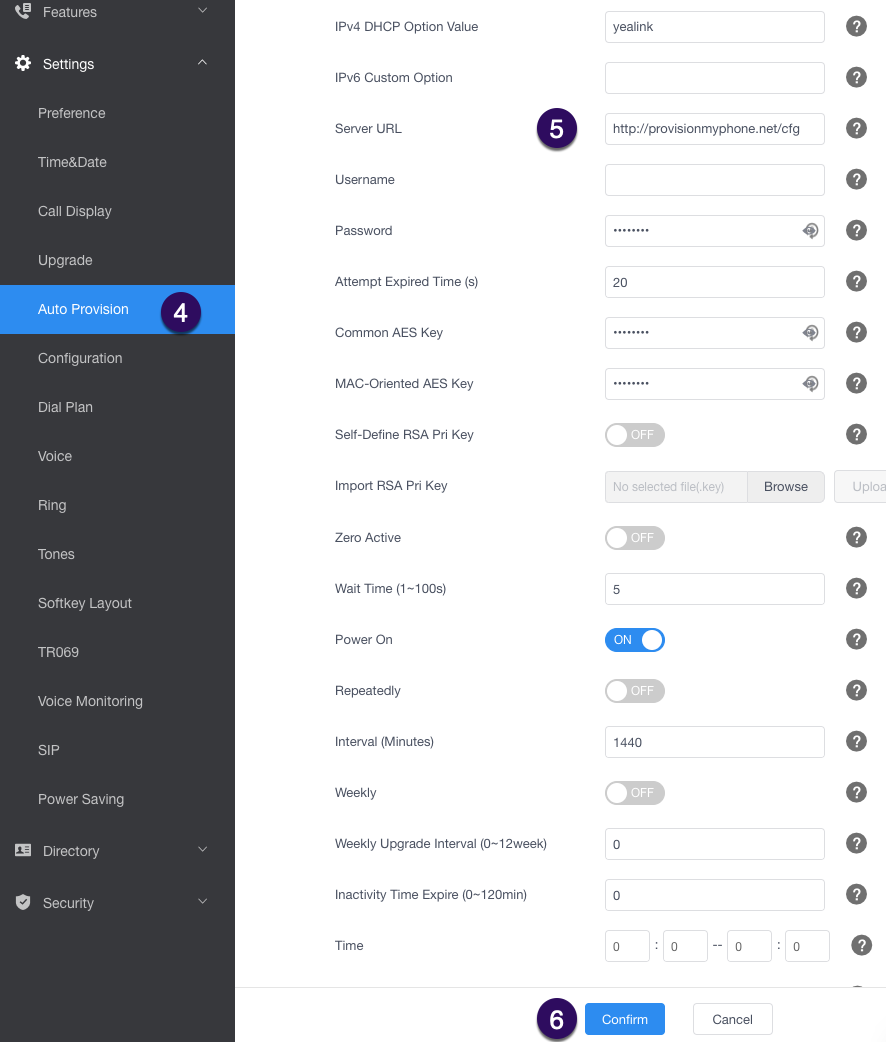
7. Scroll to the bottom of the page and select the "Auto Provision" button. The phone will now reboot and apply the configuration file on the AVATAVA Endpoints Server.