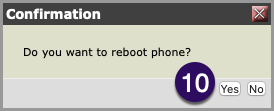1. Using a web browser on the same LAN (Local Area Network) as the VVX series phone, enter the IP address of the phone you wish to configure in the web browser address bar using https. For example, https://192.168.1.1
If you do not know the phone IP address, press Home > Settings > Status > Platform > Phone and record the IP address listed at IPv4 Address
2. Login using the default Administrator settings by selecting the radio button next to Admin. The default password is 456
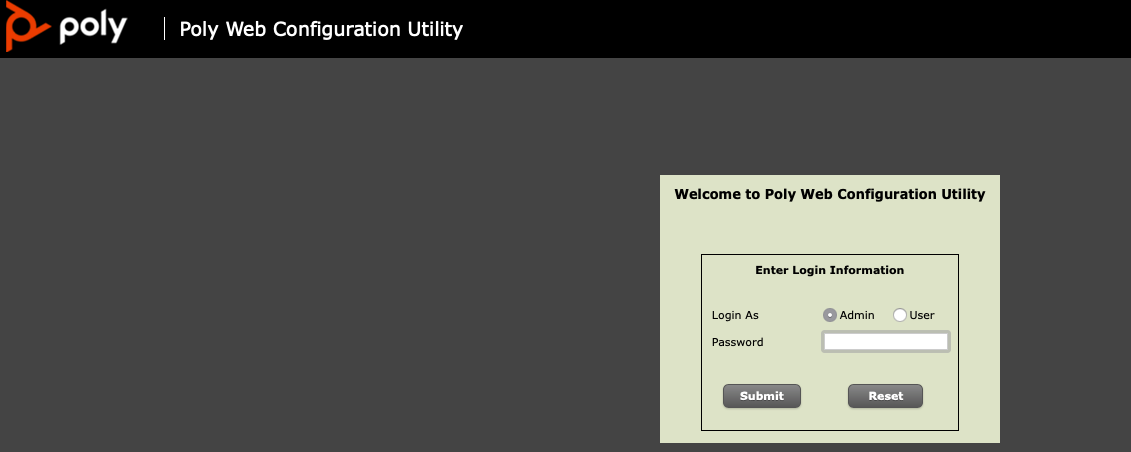
3. From the top menu, select Settings
4. From the drop-down menu, select Provisioning Server
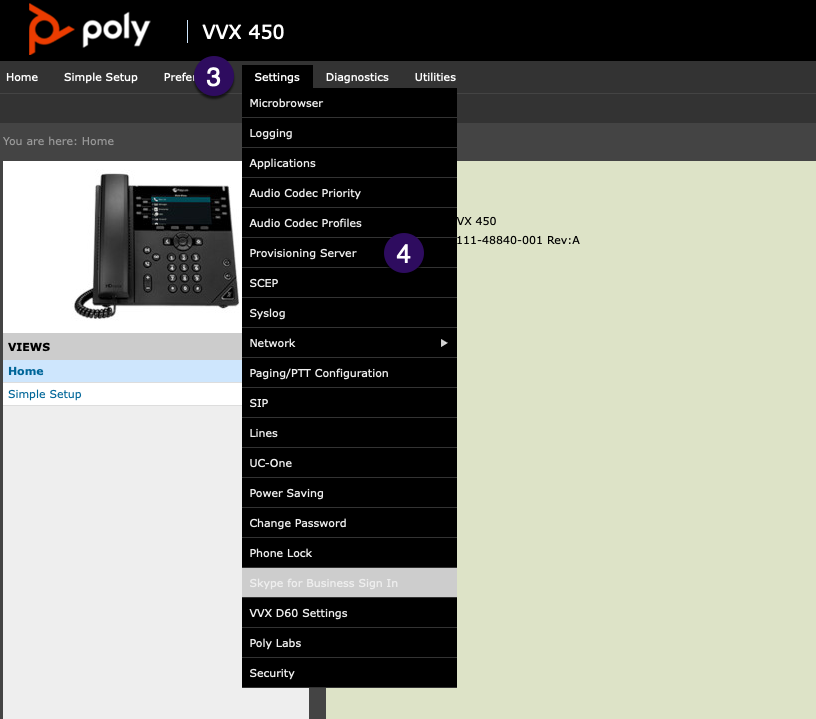
5. In the following screen, select HTTP as the Server Type.
6. In the Server Address Field, add the URL: provisionmyphone.net/cfg
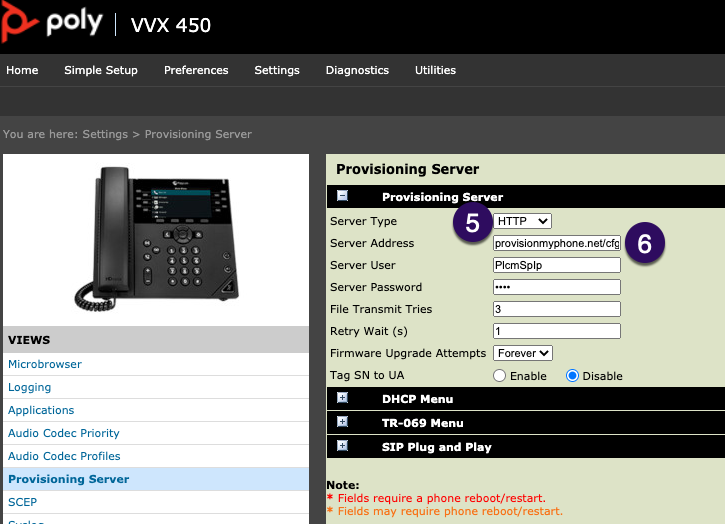
7. Save these changes by selecting Save at the bottom of the page.
8. Next, navigate to the Utilities Drop Down menu at the top of the screen.
9. Select reboot from the drop-down menu.
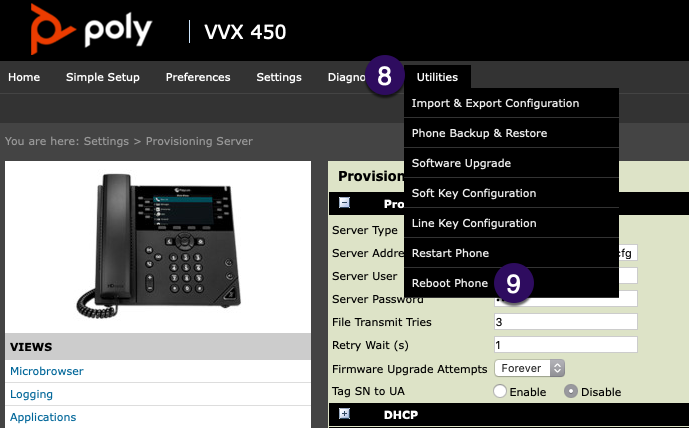
10. On the pop-up screen, select Yes. The phone will now reboot at least once, possibly twice as it pulls configuration and firmware updates from the AVATAVA Endpoints Server.