In order to transfer a domain from 1and1/IONOS to AVATAVA/Tucows, you must first log in to your 1and1/IONOS account to unlock your domain. If you have a Private Registration, you must disable the private registration before you may unlock the domain.
- Sign in to your account at 1and1.
- Once logged in click on "Manage Internet Address".
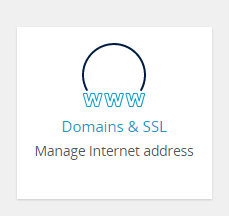
- From the resulting page labeled "Domains & SSL" either click on the domain name and then choose "Renewal & Transfer" or click on the Gear icon on the right side of the list and choose "Renewal and Transfer".
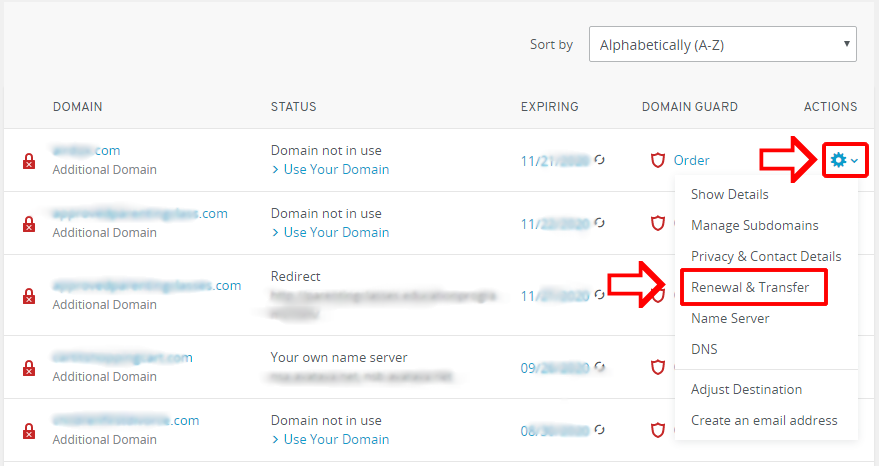
- On the "Renewal & Transfer" page of the domain, if the "Domain transfer lock" is toggled to the right, the domain is locked to prevent transfer. Toggle this switch to the left and it should turn grey. The domain must be unlocked to allow transfer. You may get a message that the systems is "updating", this is normal.
- On the "Change Provider" line, you should see ">Show Authorization Code". click on this to reveal your Authorization Code. In a moment your Authorization code should be revealed. Select this code and copy it to your clipboard. do not click the "Cancel" below the authorization code. Click the X in the top right corner to close the dialog box. Save this code in a secure location. You need this code both at the time you start your transfer to AVATAVA and once the transfer is accepted, to again approve the transfer.
- You should now have what you need to start the transfer process. Go to AVATAVA and start a domain transfer.
- Once you complete your domain transfer order, be on the lookout for an email from "Transfers" "noreply@opensrs.email". You may find Gmail mistakenly placing this important email in your spam folder so if you do not see the email within 15 minutes of placing your order, please check your spam folder. Follow the link in the email to approve the transfer. You will need to click the radio button indicating you have read and agree to the terms, and you will need to provide the Authorization code again to the form field on this page. Once you do that, click "Submit Request". On the resulting page you should see: "Your transfer request will now be submitted, and may take up to 7 days to complete. Below is your transfer authorization receipt; please save a copy for your files." At this point the order is submitted to the Registry for approval. No further action should be required for the transfer to complete in about a week or so.
- If you want the transfer process to complete more quickly than one week, you can approve the transfer by following the next steps. You should get an email from IONOS with "Important Information about your Domain Transfer" The wording is a bit confusing because it says "if you wish to cancel the transfer...go to our website using the button below" The button is labeled "Manage Transfer". Do click that button and on the resulting page you should see a button with a label of "Confirm Transfer" next to another button of "Reject Transfer". At this point, when you click "Confirm Transfer" IONOS should approve the transfer without having to wait a week. You should get a message stating: "The domain has been transferred successfully."
- At this point you'll also get email from ICANN to approve your whois info, and another one from AVATAVA to "set your data use consent preferences". This will bring up your Tucows data preferences setting page. Choose and "Save Consent Settings". You may then close the page.

