Dynamic Call Parking
In This Article:
- Creating A Call Park
- To Park A Call
- To Retrieve A Call
- To Set Ringback Length (for Calls Parked with **9)
Call parking is an updated concept of putting a call on hold via a shared line appearance and resuming the call on another device inside of the domain. As VoIP systems are capable of utilizing more active lines than a traditional key system, it is more efficient to place the call in a call park orbit for someone to retrieve.
The dynamic aspect of call parking on the Cloud Softswitch is that you can dial *** from your device and the Softswitch will park the call (that is, put the call on hold) in the first available Call Park and play a message notifying you where the call was parked. The user the call was parked for can retrieve that call on any device in the domain by dialing the extension of the call park.
For example, a call is answered by a receptionist for an employee that may be anywhere in the building. The receptionist can ask the caller to hold and place the call into a call park orbit by pressing ***. The Softswitch will notify the receptionist what call park orbit the call was parked in, in this case, extension 702. The receptionist, using multicast paging, can page for the employee to pick up the call at extension 702. The employee can then go to the closest available phone and take that call by dialing 702.
To use multicast paging, we must first set it up depending on which devices you are using in your domain we support the following: Multicast Paging for Grandstream, Multicast Paging for Polycom, or Multicast Paging for Yealink.
Call parks that are parked with **9 instead of *** have an additional feature, which is to ringback (or call back) the user who parked the call after a certain amount of time has elapsed. This way, a caller will not be forgotten in a call park if the intended recipient is slow to take the call.
Creating A Call Park
- From the Domain view, select Call Queues
- Select the Add Call Queue button
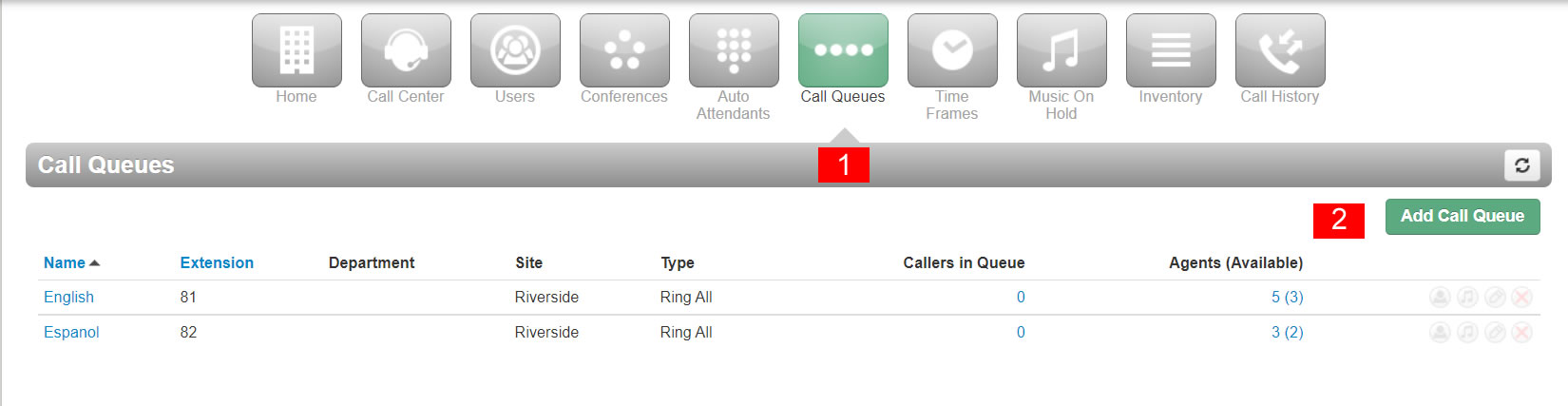
- Name your call park
- Enter an extension from 700-710 Call Parks created with an extension other than 700-710 will not be able to take advantage of dynamic call parking features, and instead will be a static call park
- Specify a department, if required. This field is optional
- Specify a site if site functionality is being used. This field is optional.
- Select the Call Park radio button.
- Press the Add button to create the Call Park
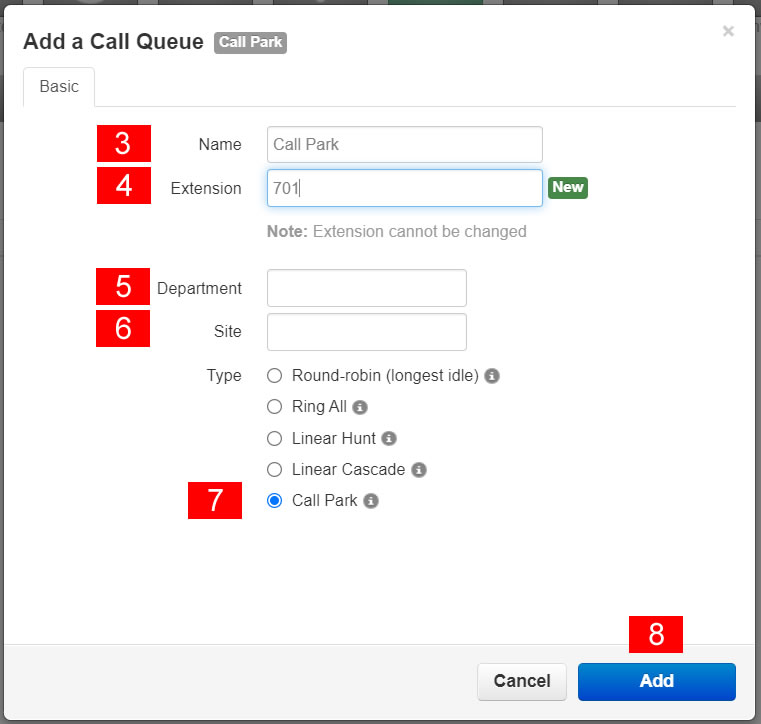
A minimum of three call parks is recommended to be created per domain. Additional call parks should be created depending on the domain call volume.
To Park A Call
While on an active call, press the * button on your handset three times or to utilize ringback press the * button twice and then the number nine. The Softswitch will then play a message notifying you which call park the active call was parked at.
To Retrieve A Call
Dial the Call Park extension the call was parked in from any other device registered to the Domain.
To Set Ringback Length (for Calls Parked with **9)
For calls dynamically parked with **9, the length of time the caller stays in the call park orbit can be determined by the ring for value on the Call Park System User.
If you are unfamiliar with modifying system users, please see this knowledge base article: How To View System Users
Under the answering rules sub-tab for the Call Park User, set the "Ring For" to the number of seconds you would like the caller to remain in the call park orbit. In the example below, the Ring for has been set to 120 seconds, which will leave the caller in the call park orbit for two minutes before the call "rings back" to the User who parked the call.
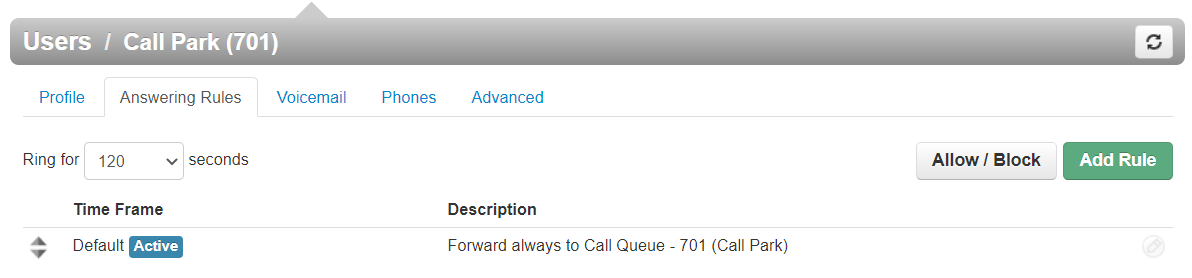
For any additional questions regarding dynamic call parking, please contact our support team.

