Follow these steps to change your Plesk account contact details.
1. Log in to your Plesk account. (e.g., https://example.com:8443 )
2. In the Sidebar Menu, click on Account.
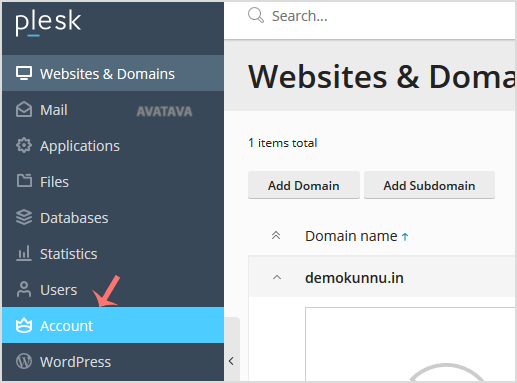
3. Under Account Information and Tools, click on My Profile.
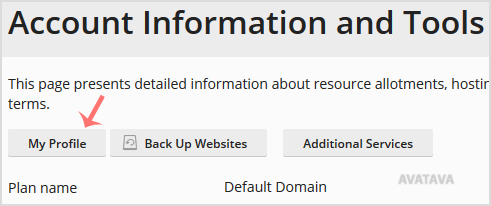
4. Please click on Contact Details.
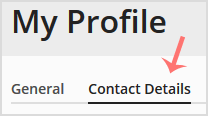
5. Make changes as per your needs.
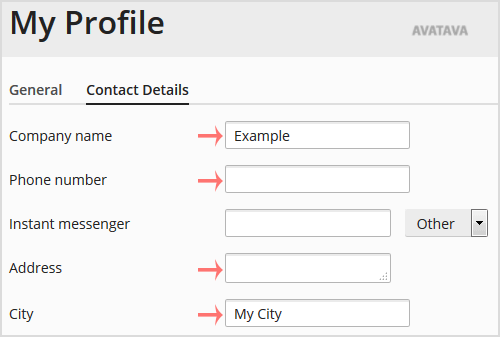
5. Scroll down and click Apply.
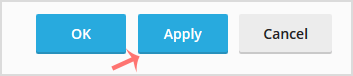
You will see a success message, signifying that your Plesk contact details have changed.

